Let me ask you something: when you play a card game, do you use a tracker? If the answer is yes, you're probably familiar with third-party programs that allow you to not only see what cards are left in your deck, but also keep track of what your opponent has played, your win rate and maybe a replay of your matches. But setting it up could be quite the hassle. You need to download a separate program, remember to start it before the game, and said program will hog your previous resources while running. Wouldn't it be better if it was seamlessly integrated into the game?
Well, if you're playing Mythgard, I have some good news for you! In this article, we'll be taking a look at not only Mythgard's built-in deck tracker, but also some other great Quality of Life features the game offers. Let's get started!
Deck Statistics
We'll begin with the decks panel. After you make a few decks and play with them, this is what it'll look like:

- The first two slots on the list of decks are featured decks. They are decks created by the community that you can play even if you don't own the cards.
- The third slow is where you can create a new deck - self-explanatory!
- Onward, you'll find your own decks.
Speaking of your own decks, what's up with that "Record" button?
The Record button displays your overall record with a deck with wins, losses, and ties. You can also see when the deck was last played and modified so you'll never be out of date. Clicking the button will present you with a further breakdown.

As you can see, this deck has a great win rate… against the AI. Not so much vs humans. Below the win-loss-draw score, you can see the "strk" which is how many matches you've won in a row with the deck.
Deck Tracking - No App Needed
Enough of the deck play statistics, let's jump into the actual game. Here's what the game board will look like.

If you look at the far right side of the screen, you'll see a transparent orange triangle. Clicking on this will open the deck tracker, like so.
![]()
In the top row is the name of the player (you can switch between you and your opponent), the number of cards left in the deck (which you can see by hovering over the in-game deck), and the sorting order of the tracker, of which there are several.
The deck itself is presented in a compact, scrollable fashion, with each card presented in a small line, comprised of its mana cost; it's gem cost; its name; part of the art; the number of cards left in that section (deck, hand or boneyard, it's the deck in the screenshot), with a faded dot meaning that many copies of the card were burned; and it's rarity. The 'Export deck' button is only available in replays, more on that in a moment, and is a good way of copying a deck you like.
With how popular it is to run a deck tracker, it sure is nice of Mythgard to provide one for you, putting everyone that plays the game on an even playing field with the same software!
Replay Mode - Rewind Time
Speaking of replays, that's what I've used to take these screenshots, hence the weird buttons that appear over your hand (they don't exist in an actual game) and why you could see your opponent's hand. This is a great tool to rewatch games and see what you did wrong, or, since you are not limited to your games, watch some players in the higher ranks and see what's happening there. To access a replay, you go to the history tab of your profile and click on the eye symbol at the left side of a match:

To see another player's profile, right-click on their name and click 'view profile' and it'll take you to their match history. If you click on 'watch game', it'll start the replay from the player's perspective.
The replay function isn't perfect. In order to go backwards or forward in a match, you have to skip 15 moves, which is quite a few; Having the options to also skip 10 or 5 would go a long way. We also aren't able to see more than 100 replays nor can we watch replays from older versions of the game, so you'll need to record your matches with video if you want to watch them at a much later date.
A great improvement to this beloved feature would be to give the match history the ability to favourite matches or filtering them by criteria such as the type of game you played (ai vs player), or the rank tier you were at.
Still, it's an amazing tool that you should use as often as possible to improve your skill. The fact that replays are integrated into the game is simply amazing and other card games could definitely learn a thing or two here.
Lightning Round - Small Features that Enhance the Play Experience
Here, I'm going to list a few features that won't come up that often, but which can be very useful when they do.
Instant Platform Switch - Let's say you're in the middle of a match, and someone needs to use the computer. No problem, just take out your phone and start the game there. It'll take some time for the game to load, but, once it does, you'll be able to switch between platform at the press of a button, with next to no delay. I, of course, can't demonstrate this in a written article, so you'll just have to take my word for it.
Browser Client - So you're at your friend's house and you want to show him the game, but you don't have it installed on your phone. No problem, just open your browser of choice, go to the game's official web page, and press the 'Play on the Web' button. It's pretty much the same game as on the other platforms, except on the web.
Stick Around After the Game - You just lost a game and have no idea what your opponent did to kill you. After the 'Defeat' screen, when you have to option to return to the main menu, you can see a button on the lower-right corner with a magnifying glass on it. Press it, and you'll be able to interact with the game board. You can check the history bar to see what your opponent played in that final turn, or look for some passive effects you didn't take into account. When you're done inspecting, you can return to the main menu.
The Guide - In the game's menu (the 3 bars in the top-left corner), there's a button called 'Guide'. This is the in-client guide to the game and includes a Glossay, the Rules of the game with examples for niche cases, a short description of each Faction, and a Card Layout. The 'Rules' tab also offers a list of commands at the very bottom that can be used in the deck-builder.
Check Missions During the Match - In the game's menu, during a match, you can click the 'Missions' button to see what your missions are and their progress. This includes Faction Missions, Achievements, Levels and MAAT. You CANNOT change or reroll your missions during a match.
Collection Tracker - In the Profile, you can see how many of the cards you have acquired from each set, with percentages for each rarity and an Overall one (you'll get used to the number 100 soon).
The Tournament Ark - Participate In or Host Your Own Tourneys In-Game
Finally, let's talk about what is probably Mythgard's most killer feature: the tournament client. You, yes, YOU can take part in or even organize your own tournament straight from the game itself. Just keep in mind that, while the game officially launched this past Friday, this part of the game is still considered in Alpha, and that entails a lot of bugs and missing functionality. To access the mode, press the Play button on the home screen, then press the 'Tourney' tab, and you should be presented with this screen:

Clicking on any of the images will take you to the tournament menu and, depending on whether it happened or not, you can see the results and watch the matches (no, there's no commentary, you're expecting too much), or join the tournament. The entry fee is determined by the organizer. If you're the organizer, you have to pay the tournament fee (5000 Coins or 250 Mythril, which will be added to the prize pool), and you should see this screen:

As you can see, there's quite a lot of customization options for it. Now, I'm neither a tournament organizer, nor a competitive player, so this is about as much as I can tell you on the matter, but you can check this article on how to organize your tourney, courtesy of Erobert from Kryptik Gaming.
What the Feature Holds
And that's about it. There are other little nooks and crannies that I didn't cover in this article, but I feel those are the features that most improve the quality of life of the game. Anything you find particularly impressive? Anything you'd like to see implemented?
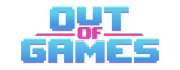




Comments
I haven't seen it in action yet (I'm still working through the tutorial), but according to The Guide it sounds like for any card that you've seen previously (eg. you looked at the top card on your deck, you bounced a card back into the opponent's hand, etc.) it will display the card face up for you, so you don't have to remember that you saw it and remember what it was.
For cards in a hand, yes. If you somehow learn what the card on top of a deck is (like with Divination), you can hover over the deck to see it.
It's amusing to me that when people ask for features the community jokes that *insert game/dev* is just a small indie game/dev and it's outside their means when we see these features implemented more often in the small indie games...
Duelyst, a card game played on a board shared some of these features, namely the web play mode so you could login anywhere (cough* work/school) and play. It also had match history and replays which HS sorely lacks but only for the last 10 matches I think, and didn't have a complete deck statistical history which is nice.
One thing it did have though which was a game changer to me, especially for a smaller game where it's harder to find those online resources, was a built-in match history for all the leagues/tiers, whatever you wanted to call them, of the last 10 games, 4 of the cards played from the deck, and you could watch a replay of the match from either players perspective. Basically you could see the meta at any time at any rank and basically have guides just from watching the best players play the decks out in real replays. Very cool. It's much more fun to "go fishing" for a new deck by watching someone in high ranks cheese a win with something goofy and then build it yourself then to find a proof of concept online.
That's pretty cool. I didn't really mention it in the article, but Mythgard also lets you see ladder games, up to 100 if I'm not mistaken, and you can even watch them live (you can't see either player's hands, for obvious reasons). The only downside is that they can't be saved after a nerf/buff, but that's a technical limitation.
Looks promising, I'll try it out
Glad to hear! Check out the Survival Guide for some information on how to get started, as well as a few goodies.
Fair warning: the iOS app isn't functional atm because of Apple shennanigans.